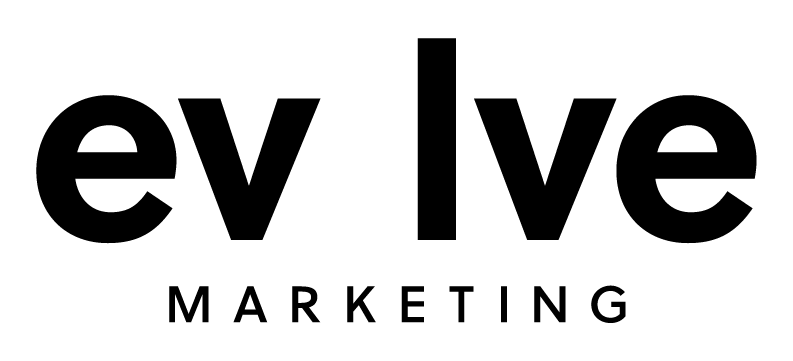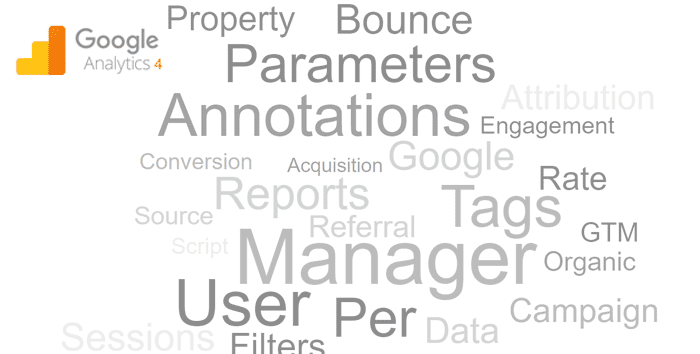The new generation of Google Analytics is here! Google Analytics 4 (GA4) is a new property that collects both website and app data to understand the customer journey. Since Universal Analytics (UA) is being replaced by GA4 on July 1, 2023, it is crucial to gain a better understanding of the property as soon as possible to ensure that you understand the data available in the new platform.
There are many differences between Google Analytics 4 and Universal Analytics, including some of the terminology associated with it. Below is a complete list of all GA4 terms for your convenience. The Evolve digital marketing team will be regularly monitoring and making updates to provide the most accurate, up-to-date information regarding GA4. Feel free to bookmark this GA4 glossary and come back to it when needed.
A
- Admin – The Admin area is where you control your GA4 account, property, and user settings. This is also where you can link your GA4 property to Google Ads and other Google products, create data filters, and more.
- Acquisition Reports – These reports present data based on the source and medium of the users, along with other acquisition dimensions.
- Active Users – This metric is the total number of engaged users on a website or app. To be active, the user needs to have the webpage in focus or the app in the foreground for at least one second.
- Advanced Segments – Advanced Segments allow the isolation of specific types of traffic within Google Analytics reporting. The isolation of traffic types creates a deeper understanding of the website traffic.
- Annotations - Annotations are short notes that are added to report dates to easily identify launch dates or major releases. For example, Annotations can be used to document a spike in traffic from a specific marketing campaign to make evaluating the data in the future easier.
- Attribution – Attribution is the act of assigning credit to conversions from various ads, clicks, and other factors along a user’s path when completing a conversion. The model you choose determines how credit for conversions is assigned to various touchpoints along the conversion paths. The attribution model can be changed in GA4 by navigating to the property column and selecting Attribution Settings.
- Audiences – Audiences are groups of users formed by important business attributes based on dimensions, metrics, and/or events. Audiences can be customized by demographics, technology, behavior, and the date of the first session. Audiences can be used in standard reports by including them in Comparison as comparison criteria.
- Automatically Collected Events – Automatically Collected Events is basic user data that GA4 automatically collects. Automatically Collected Events are found in the “All Events” report. Examples include ad clicks, ad impressions, page views, first visits, and file downloads.
- Average Engagement Time – GA4 uses the Average Engagement Time to indicate how long the average user spends on the site. Average Engagement Time in GA4 replaces the Average Time on Site metric that was previously used in UA.
- Average Engagement Time Per Session – Average Engagement Time Per Session is calculated by dividing the total time by the total number of sessions. This metric is based on sessions instead of users like it was in UA.
- Average Session Duration – Average Session Duration measures the average length of a session on the website. This metric is calculated by dividing the total duration of all sessions by the total number of sessions in the same time period.
B
- BigQuery Export – The BigQuery Export option in GA4 allows analytics data to be securely stored in the cloud. This allows you to combine GA4 data with other outside data and run queries across each data set. BigQuery has free operations and a free usage tier, along with paid operations.
- Bounce Rate – In UA, the Bounce Rate metric reported the number of bounces compared to the total number of sessions as a percentage. GA4 reports instead have Engagement Rate, as it is believed to be a more valuable metric to understand user behavior. But, Bounce Rate can still be manually added to reports.
C
- Campaign Name – Campaign Name is provided in GA4 when a campaign-tagged URL is used for inbound marketing or for Google Ad campaigns. Campaign Name is one of the four main dimensions for reporting and analyzing marketing campaigns. The other dimensions for campaign reporting in GA4 include Source, Medium, and Campaign ID.
- Campaign Tags – Campaign Tags are used for inbound marketing tracking and reporting. The Campaign Tag includes the Campaign Name, ID, Source, Medium, Term, and Content.
- Change History – Changes made to your Google Analytics account will be found by navigating to Change History in the Admin area. The email address of the account user who made the change(s), along with details about the change will be displayed in this section.
- Client ID – Client ID is the default identifier that Google Analytics uses to distinguish site visitors and to identify the same returning user. Client ID is also used to associate engagement with different ad campaigns back to the same user. Metrics such as Total Users and New Users are derived from the use of Client ID.
- Cohort Exploration – The Cohort Exploration allows for the behavior of groups on websites and apps to be explored over time. A cohort is a groups of users that share common characteristics by specific events triggered by the user. This report can be created using a template in the exploration tool.
- Comparison – Comparisons are used to isolate and analyze a subset of data. They are designed to be used for quick analysis/comparisons in standard reports. You can add up to 5 conditions on a single Comparison, but you cannot use OR conditions. However, you can view up to 4 Comparisons at the same time. Unlike Segments and Audiences, you cannot save Comparisons.
- Configure – The configure tab on the GA4 navigation, is where Events, Conversions, Audiences, and Custom Definitions, can be created, accessed, and modified. It’s also where you can access the DebugView.
- Content Group – The purpose of Content Groups is to categorize related pages and screens into custom buckets so you can see metrics for related groups of information. Content grouping can be set up by adding a Google Tag parameter to each web page, using Google Tag Manager by creating a RegEx Table variable, or by adding a parameter to a screen_view event in Google Analytics for Firebase. Once set up, you can see your content groups by selecting the Content Group dimension in the Pages and Screens report or selecting the dimension in Explorations.
- Conversion – A conversion is reported once a conversion-defined event is triggered by a user. Examples of conversion-defined events include page_view, file_download, and video_start.
- Cost Per Click (CPC) – CPC is a metric found in the Acquisition and Advertising report and refers to people clicking through to the website from paid ads. CPC includes traffic from linked Google Ads accounts and campaign-tagged URLs where the medium is defined as “CPC” or “paid”. CPC is calculated by taking the total cost and dividing it by the number of clicks.
- Cost Per Acquisition (CPA) – CPA is the aggregate cost of acquiring one customer on a campaign or channel level. CPA is typically associated with paid media campaigns.
- Crawl Depth – Crawl Depth refers to how far a search engine bot or crawler can travel into your site architecture.
- Custom Dimensions/Custom Metrics – Custom Dimensions allow the event- and user-scoped dimensions and metrics to be defined at a higher level and provide additional, more efficient details. An example of a custom dimension or metric is an event parameter that collects an author’s name or the number of pages in an article.
- Custom Events – Custom Events are events with a name and set of parameters that the account user defines. This gives you the ability to measure additional information that’s important to the success of the business. For example, you could create a button click event for when someone clicks on a “donate now” button to donate to your organization. Custom events are often tied to a conversion and require configuration and implementation. Our team can help you with custom event conversion configuration so that GA4 is collecting the data that is important to you and the success of your business.
D
- Data Filters –Data Filters are utilized to include or exclude event data from reports based on event-parameter values. Currently, there are only two types of data filters to choose from: one for developer traffic and one for internal traffic. It’s important to note that once you apply a data filter, you can’t reverse its effects on previously collected data. Meaning, if you delete the data filter, your historical data will still reflect the filter for the time it was applied.
- Data Import – Additional data can be imported to enhance the standard dimension and metrics. Data Import examples include user data, offline events, product item data, and advertising campaign cost data.
- Data Retention – Data Retention in GA4 permits the control of how long data is associated with individuals. The default data retention is set to 2 months. This can be changed under the data settings within the property. The only other option is 14 months.
- Data Stream – GA4 Data Streams allow the connection of a single analytics property to the various places where users have interacted with an organization like their website or app.
- Debug View – The Debug View provides a report of tested events as they are sent to Google Analytics. Debug view must be enabled by either implementing a debug extension or by using Google Tag Manager.
- Default Channel Grouping – Source and Medium combinations are automatically classified by Google Analytics into marketing channels. Examples of common classifications include Organic Search, Paid Search, Email, Organic Social, and Paid Social.
- Default Reporting Entity – Default Reporting Entity refers to how the tracking and reporting of users are done. Users can be tracked by UserID, a combination of Google signals and device, or by device only.
- Demographics – Data can be segmented by user demographics such as age and gender.
- Device ID – Device ID is a reporting identity used to report on the behavior of individuals as they return to your website or app. On websites, the Device ID gets its value from the Client ID.
- Dimension – A Dimension serves as an attribute or characteristic of users and their interactions with the website. In reports, Dimensions typically appear as a row of information. Some examples include demographics, geography, page/screen, platform/device, traffic source, etc.
- Direct – Direct Traffic includes people who typed the website URL into the browser. GA4 only assigns “direct” as a last resort. Direct Sessions also include cases in which Google Analytics cannot identify the click source.
- Drop Off – A Drop Off is related to the flow of traffic and answers the questions of when and on which page a user leaves the website or app.
E
- eCommerce Purchase – An eCommerce Purchase is reported when GA4 collects a purchase event. eCommerce transactions can include details about the total purchase value, items purchased, and shipping cost.
- Engaged Sessions – Although it measures user interaction differently, Google is encouraging analysts to look at Engaged Sessions in place of the Bounce Rate metric from UA. The following criteria must be met in order for a user’s web interaction to be considered an Engaged Session:
- The session must be 10 or more seconds (this number can be adjusted)
- The session included a conversion event
- The session included two or more page/screen views
- Engaged Sessions Per User – This metric is the total number of Engaged Sessions divided by the total number of users. When the number is higher, the audience engagement with the website is greater.
- Engagement Rate – Engagement Rate is the number of engaged sessions divided by the total number of sessions.
- Enhanced Measurement – Enhancement Measurement refers toGA4’s capability to track certain common events without having to modify the tracking code. Common events could include pageviews, scrolls to the bottom of the page, outbound link clicks, file downloads, site searches, and engagement with embedded YouTube videos.
- Event – GA4 Events provide additional insight into what is happening on a website or app. Events provide more context about a specific action the user took. Events include pageviews, button clicks, user interactions, and system events. Events are categorized into four types: automatically collected events, enhanced measurement events, recommended events, and custom events.
- Event Count Per User – This metric displays the average number of events collected for each user. Event Count per User is calculated by dividing the number of events by the number of users.
- Event Parameters – Event Parameters are designed to add context to the event that took place on the website. An example of an Event Parameter could include the name of an embedded video or the amount of time a user watched a video on the website.
- Events Per Session – Events Per Session is the average number of events collected for each session. This calculation is done by dividing the number of events by the number of sessions.
- Explorations snapshot – Explorations Snapshots are exploration summaries created from scratch or created from templates. These summary snapshots are private by default.
F
- First User Medium – First User Medium refers to the first way a new user found the website.
- First User Source – First User Source is like the First User Medium, but instead reports on the source where the user clicked through to your website from.
- Free Form Exploration – Free Form Exploration presents the data in a crosstab layout, where the rows and columns can be arranged in any way with other desired metrics added.
- Funnel Exploration – Funnel Exploration helps to identify sequences of key events and understand the navigation steps within the user experience.
G
- Google Signals – Google Signals is a feature in GA4 that needs to be enabled for demographic reports and audience list creation in Google Ads. Google Signals help marketers to understand how a user engages with a website or app across multiple devices.
- Google Tag/Global Site Tag (gtag.js) – Google Tag, formerly Global Site Tag (gtag.js), is a JavaScript code that is added to a website or app for the use a variety of Google products and services. This tag can be utilized across a website or app and can be connected to multiple destinations. Using Google Tag or Google Tag Manager are two recommended tracking methods.
- Google Tag Manager (GTM) – Google Tag Manager allows multiple tags on the website to be managed and created without having to modify the code from the back end of the website for each tag. An initial site tag must be installed on the website for Google Tag Manager to start working, however, after that, all other tracking codes and site tags can be managed through the active Google Tag Manager account.
H
- Hostname – Hostname, also known as the domain name, is the portion of the URL that identifies the location of the Google Analytics code that was applied. Hostname reports are very helpful when tracking multiple domains or subdomains in a single Google Analytics property.
I
- Intelligence – This feature identifies trends and changes in the data and provides quick answers to questions.
L
- Landing Page – The session entrance page is referred to as the Landing Page. When accessing a website, this is the first page the user sees.
- Life Cycle - The Life Cycle reporting section is new in GA4. It includes reports on User Acquisition, Engagement, Monetization, and Retention. The Life Cycle Report also contains where the users are at in their journey on the website.
- Lifetime Value (LTV) – LTV presents the total value based on users instead of sessions. The metrics include total lifetime value revenue and lifetime average revenue.
- Lookback Window – The Lookback Window controls how far back in time a touchpoint is eligible for attribution credit. This can be changed in the Admin area under Attribution Settings. The Lookback Window applies to all attribution models and all conversion types. For Acquisition conversion events (first_open and first_visit), the default Lookback Window is 30 days. For all other conversion events, the default Lookback Window is 90 days.
M
- Measurement ID – Your Measurement ID is found in the Admin area in your GA4 property and allows you to enable tracking on your website. You can place this ID directly on your website or in Google Tag manager. Your ID will start with the letter “G” and be followed by a unique string of numbers.
- Medium – Medium describes and categorizes the type of traffic being directed to your website from different marketing channels. Examples include “CPC” for traffic that comes from paid advertising and “social” for traffic that came from a social media platform.
- Monetization Reports – The Monetization Reports allow you to view the revenue you generate from the items, ads, and subscriptions on your website or app. These reports also show the number of customers who view each of your products, the number of ad impressions in your apps, and other additional data related to generating revenue.
N
- New Users – New Users are users that visit the site for the first time within the selected date range.
- Not Provided – Google uses this phrase instead of the organic keywords that led searchers to the website to protect the privacy of searchers. Google does not hide the paid keyword referral data, only the organic keyword referral data.
- Not Set – This phrase appears when the requested information is not available in GA4. These reasons include privacy laws, missing UTM parameters, faulty filter configuration, auto-tagging errors in Google Ads, or incorrect Google Analytics tracking code implementation.
O
- Organic – Organic traffic refers to users coming to the site from a free, organic search result. An organic search result appears in a Google search engine results page (SERP) because it is relevant to the user’s search.
- Outbound Link Clicks – Outbound Link Clicks refer to each time a user clicks a link that leads them away from the current domain. Outbound Link Clicks help to monitor the way in which users move away from the site.
P
- Paid – Paid refers to the non-organic search results that users select to access the website. Paid traffic is used to generate leads, sales, and new customers.
- Pageview –A Pageview is an instance of a page being loaded or reloaded in a browser. In GA4, pageviews are tracked under the views metric.
- Path Exploration – Path Exploration allows us to explore a user’s journey in a tree graph.
- Performance – Performance refers to how well your website is performing. A website’s performance is based on the site speed, which includes:
- the page-load time for pageviews on the site
- the execution speed or load time of any hit, event, or user interaction that is being tracked
- how quickly the browser opens a document and is available for user interactions
- Personally Identifiable Information (PII) – PII is blocked from being collected for reports. This information includes email addresses, full names, and any other personal information of a user. In the Terms of Service section in GA4, IDs can be collected that can link to individuals outside of Google Analytics.
- Property – A Property is created within a Google Analytics account and combines data from multiple streams to form a single set of reports.
- Purchase – When a purchase of a product or service on the website is recorded, GA4 tracks this as such.
R
- Realtime Report – The Realtime Report shows users in the last 30 minutes, allowing activity on your website or app to be monitored as it happens.
- Referral – When a user clicks through to your website from another website, this is reported as a Referral.
- Regular Expression (Regex) – Regex is a programming method that uses symbols and characters to search for and isolate information within the text.
- Reporting Identity –Reporting Identity is a method used to identify website or app users. The three ways Analytics can identify visitors on a website or app include Device ID, User ID, and Google Signals.
- Report Snapshot – The Report Snapshot is the overview report displayed when a user selects Reports in the navigation panel. Any overview report can be set as the Reports Snapshot. This snapshot allows you to quickly check high-level metrics and explore areas within the site or app.
S
- Segment – In exploration reports, you can apply up to four Segments to focus on sections of traffic based on users, sessions, and events.
- Segment Overlap – The Segment Overlap in GA4 is an exploration technique that visualizes the relationship between multiple segments of users.
- Session – A Session in GA4 refers to a group of user interactions that take place on the website within a specific time frame. By default, a session times out after 30 minutes of user inactivity. There is no limit to how long a session can last.
- Session Conversion Rate – The Session Conversion Rate is the percentage of sessions in which any conversion event has been triggered. The Session Conversion Rate is calculated by taking the number of sessions in which any conversion event was triggered divided by the total number of sessions recorded in the same time period.
- Session ID – Session ID identifies the session that an event came from. For example, a Session ID can serve as a unique identifier for an IP address.
- Source –Source is where your website’s traffic comes from, for example, Facebook, Google, or another website.
T
- Tags – Tags can also be called pixels or snippets. They are small pieces of code that live on a website to help understand the actions users take. An example of a tag is the Google Tag which is the basic tracking code placed on your website to send data to GA4. However, instead of adding the code into the back end of the site, site tags can be managed through Google Tag Manager.
- Total Users –Total Users is the total number of users that visited your website during a selected date range.
- Tracking Script – The tracking script, also known as the Measurement ID or Analytics ID, is the code entered before the website header code. This code tells Google Analytics to begin tracking website data. Google and our digital marketing team recommend implementing tracking scripts through Google Tag Manager.
- Traffic Acquisition Report – Whether the users are new or returning, the data about each session can be found in the Traffic Acquisition Report.
- Traffic Source – Traffic Source is a dimension that provides information about where your website traffic is originating from, how the user arrived at the site or app, and the specific marketing efforts used to drive traffic.
U
- User – A user is a single person who visits and interacts with the website. In GA4 there are three User metrics: Total Users, Active Users, and New Users. While the term “users” appears the same in both properties, the calculation for this metric is different because Universal Analytics highlights Total Users, as GA4 focuses on Active Users.
- User Acquisition Report – The User Acquisition Report provides data about how new users are arriving to your site by identifying their entrance source.
- User Conversion Rate – The User Conversion Rate metric is the percentage of users who have activated any conversion event. This metric is calculated by taking the number of users who triggered a conversion event and dividing it by the total number of users in the same time period.
- User Engagement – The User Engagement metric measures the length of time users have viewed content on your website. The User Engagement time is only accounted for once the page or screen is visible.
- User Exploration – The User Exploration feature allows for the selection of specific groups of users for analysis. This feature allows you to analyze specific data to make future marketing decisions and determine the value of your current website.
- User ID – User-ID lets you associate your own identifiers with individual users so you can track their behavior across different sessions and on multiple devices and platforms. Your use of User ID must be in accordance with Google Analytics Terms of Services, avoiding the use of PII and providing notice in your privacy policy.
- User Lifetime – The User Lifetime metric represents how users have behaved since they began interacting with the site or app.
- User Properties – User Properties are allocated to help better understand segments of the user base, including geographic location or devices used.
- User Retention – The User Retention metric represents the percentage of new users that return to the website each day. This metric can be viewed in the Retention report under the Life Cycle standard report.
- UTM Tag –Urchin Tracking Module (UTM) Tags are utilized to segment the traffic coming to the website to see exactly where the traffic came from. GA4 reads the parameters you set in your UTM tag and uses them to group your incoming traffic by Campaign ID, Campaign Name, Source, Medium, Content, and Term. UTM Tags can be found in GA4 in all three acquisition reports: Overview Acquisition Report, User Acquisition Report, and Traffic Acquisition Report.
V
- Views – Views are the number of app screens or web pages your users saw. Repeated views of a single screen or page are also counted. Views include both screen view and pageview events.
We’re Here to Help
Transitioning from UA to GA4 can feel overwhelming. Our digital marketing team can help. We’ll properly create and set up your new GA4 property and can even provide training on how to use it to analyze your website data. Contact us today for more information or to request a quote.