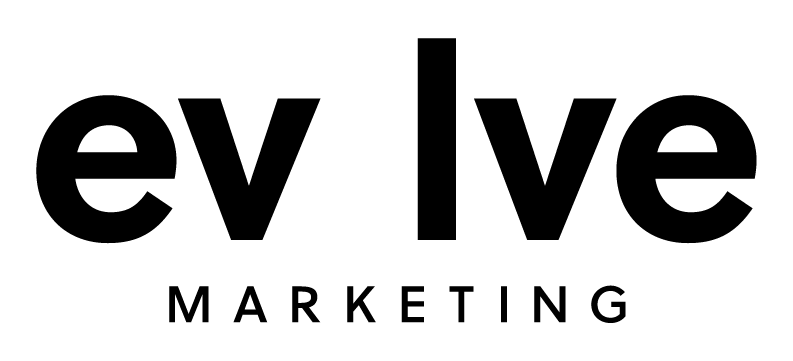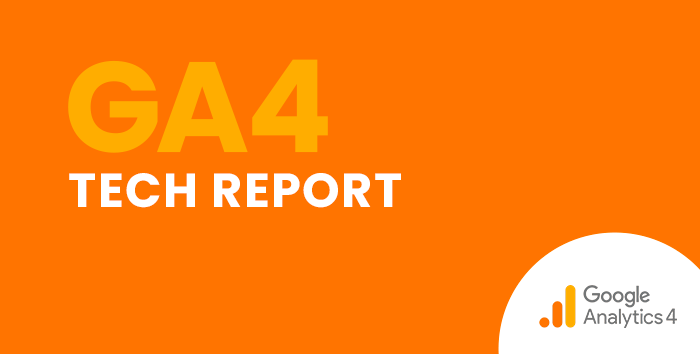Universal Analytics (UA) offered reports that allowed you to view and sort user behavior and acquisition data by device category (desktop, mobile, or tablet), devices (phone brand and version), and browser. Luckily, Google Analytics 4 (GA4) offers the same data in the Tech report.
Follow this step-by-step guide to find the Tech report in GA4.
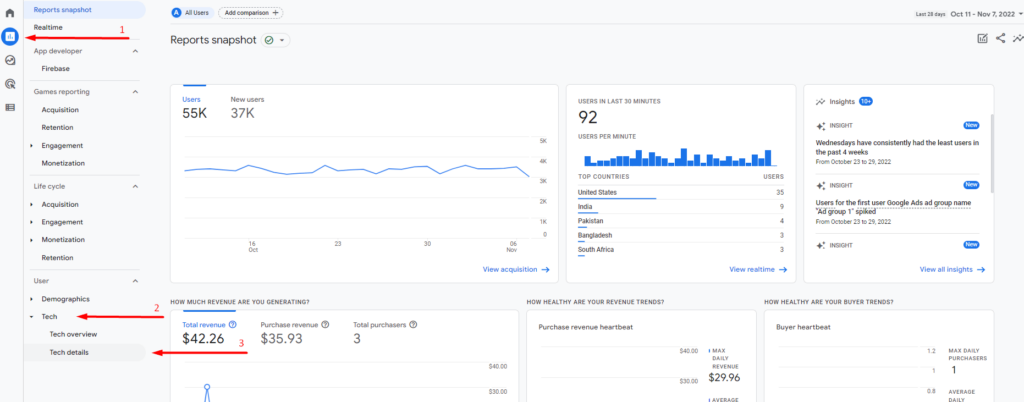
- Click Reports in the left navigation panel
- Under the section labeled User, click Tech to open the drop-down options
- Click Tech details
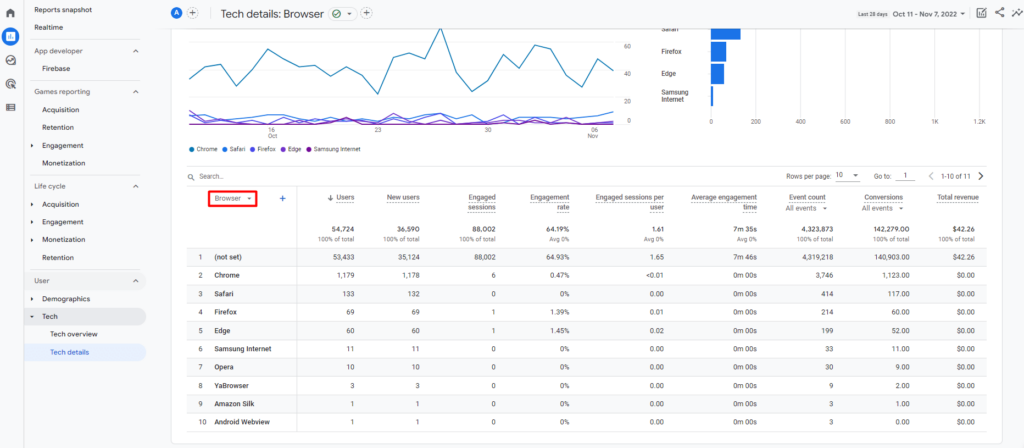
Once in the Tech details report, you’ll notice that the default dimension is Browser. You can click the arrow to switch between dimensions.
The dimension options in the Tech details report include:
- Browser (default)
- Device category
- Device model
- Screen resolution
- App version
- Platform
- OS version
- Platform /device category
- Operating system
- OS with version
Now you know how to find device information, browser data, and more in the GA4 Tech details report! You can use this data to understand the types of technology your audience is using to access and interact with your content. That way, you can enhance your current content as well as plan for future content. You can also make sure that your website is functioning in all the browsers your audience is using.
Become a GA4 Pro: GA4 Step-by-Step Guides and Training
Looking for more GA4 how-to guides? Learn how to find other important reports in our blog: How to Find Basic Data from UA in GA4.
We also offer training so you can navigate GA4 and analyze your data like a pro. Contact us today for more information.