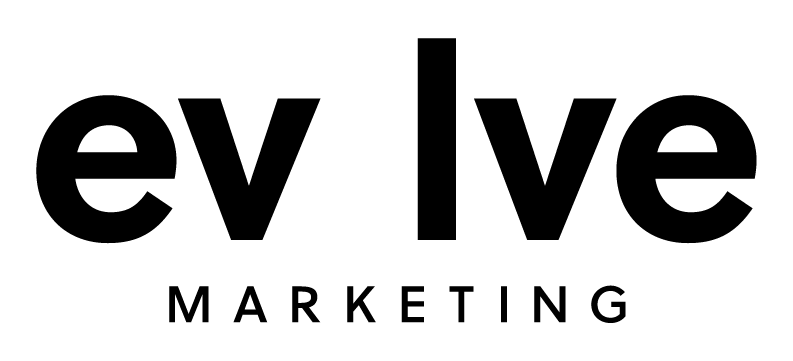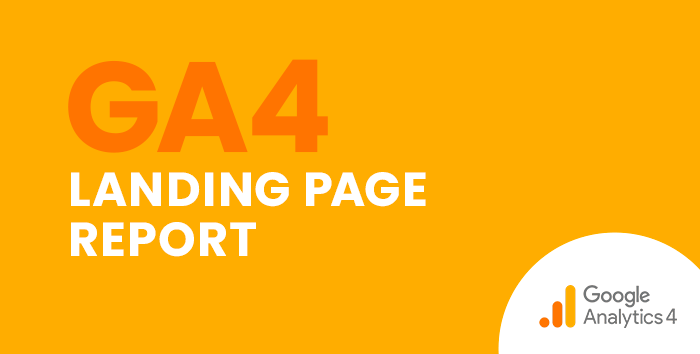Universal Analytics had a landing page report that allowed you to see the most popular pages people “landed” on or the first page they saw when they came to your site. Unfortunately, GA4 does not automatically have this report. But don’t worry, we can create it ourselves with GA4’s custom reporting tool.
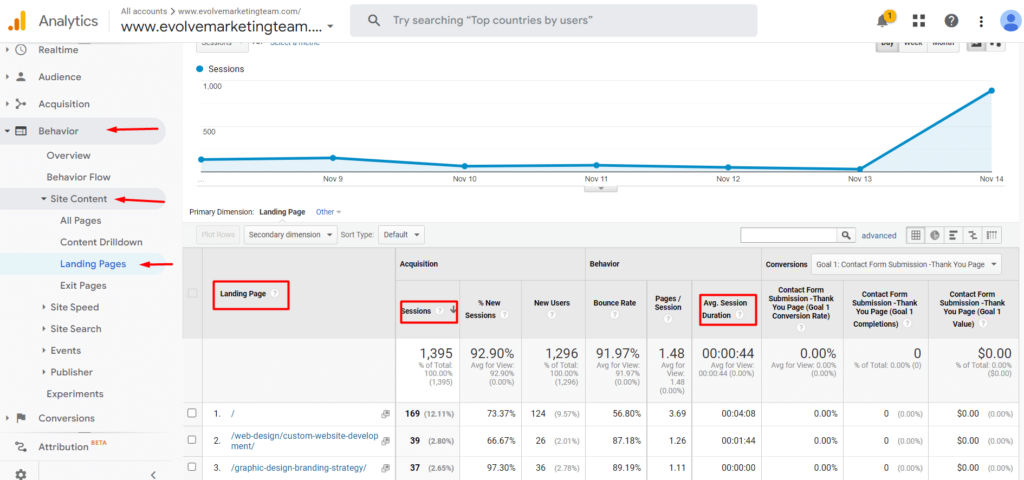
How to Use Custom Reports to Create a GA4 Landing Page Report
First, navigate to our GA4 account and click on Reports in the left navigation. Then click on the Library folder at the bottom of the reports navigation.
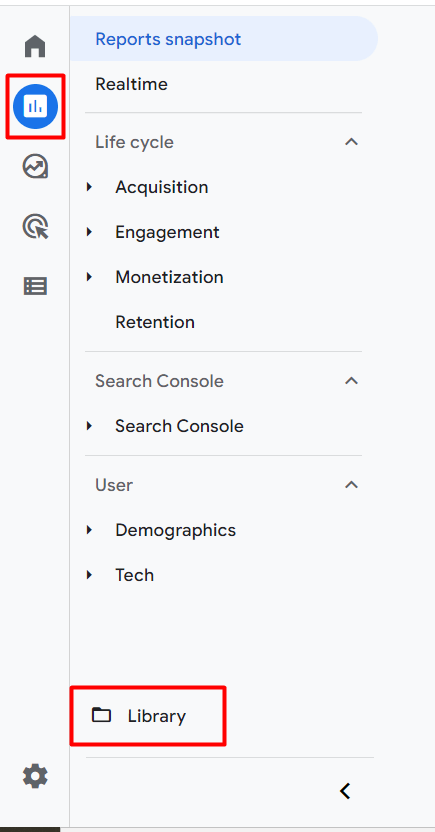
Next, click on Create new report and then Create detail report. Here you’ll find some templates to start from or the option to start from scratch. For this report, start with the Pages and screens template.
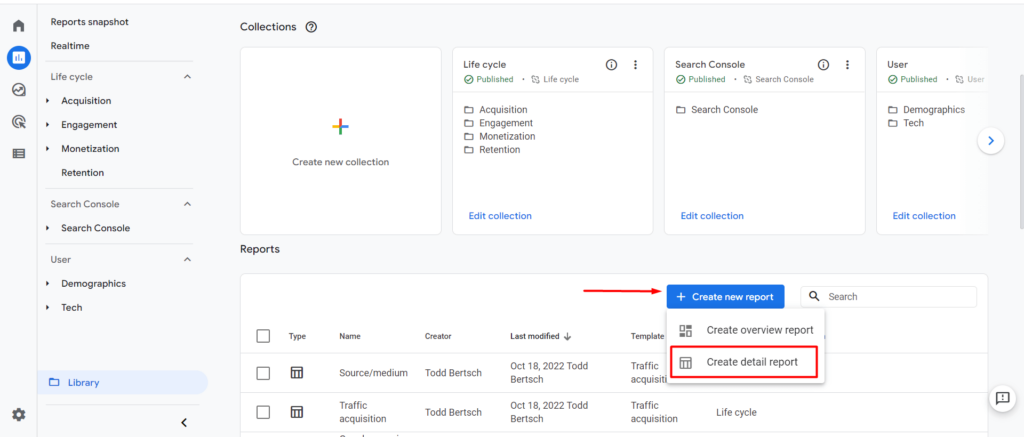
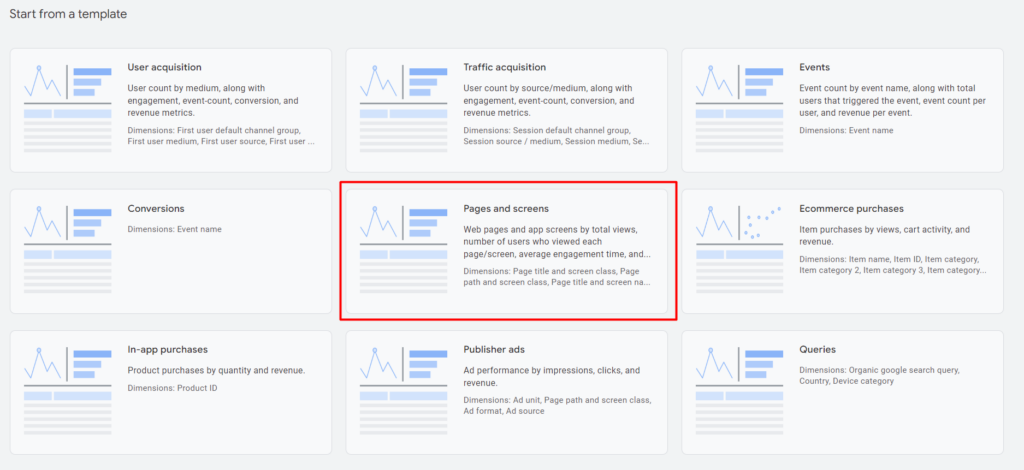
The loaded template will look like the image below. Now add Landing page + query string as your default dimension. To do so, click on Dimensions in the right navigation.
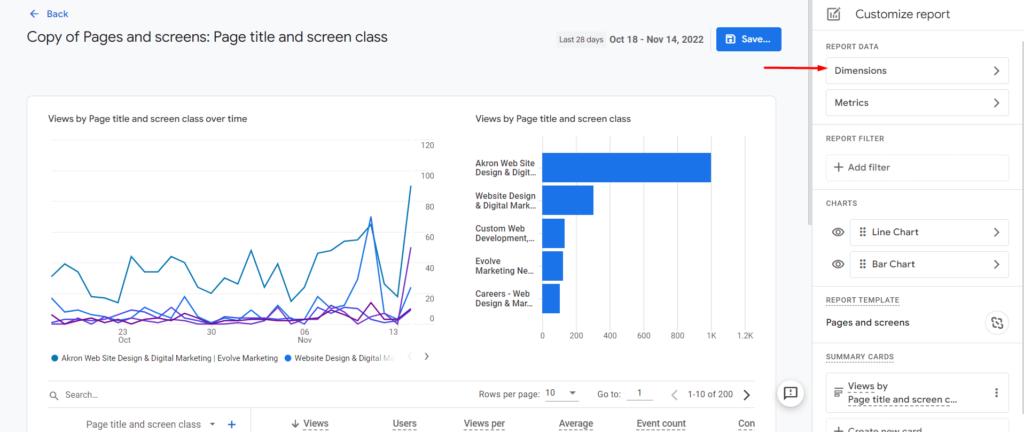
Click Add dimension and scroll down to select Landing page + query string. You can remove all the other dimensions by clicking on the three-dot icon and selecting Remove. If you do not remove the other dimensions, be sure to set the Landing page + query string dimension as the default. And then click Apply.
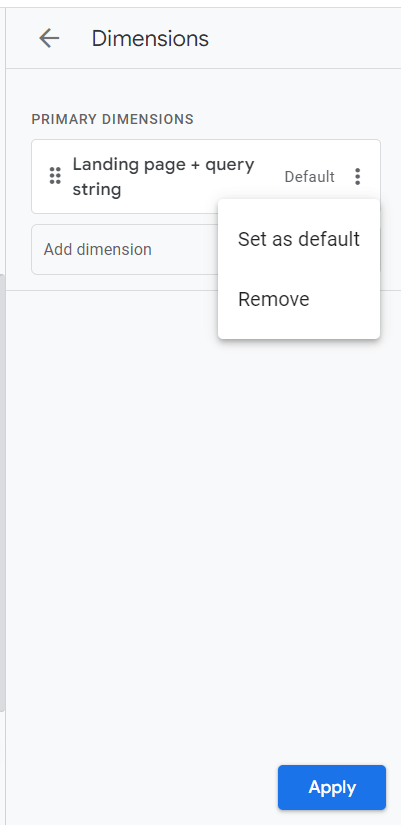
Now click the blue Save… button in the right corner. You can name the report Landing Pages.
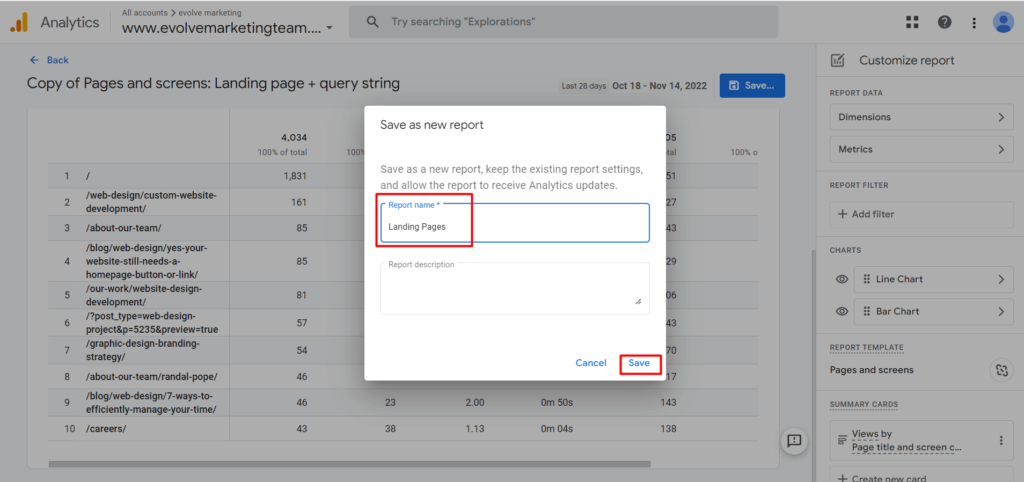
Now that you’ve created the report, you need to make it accessible by adding it to your report navigation. Click on Edit Collection in the Life cycle collection.
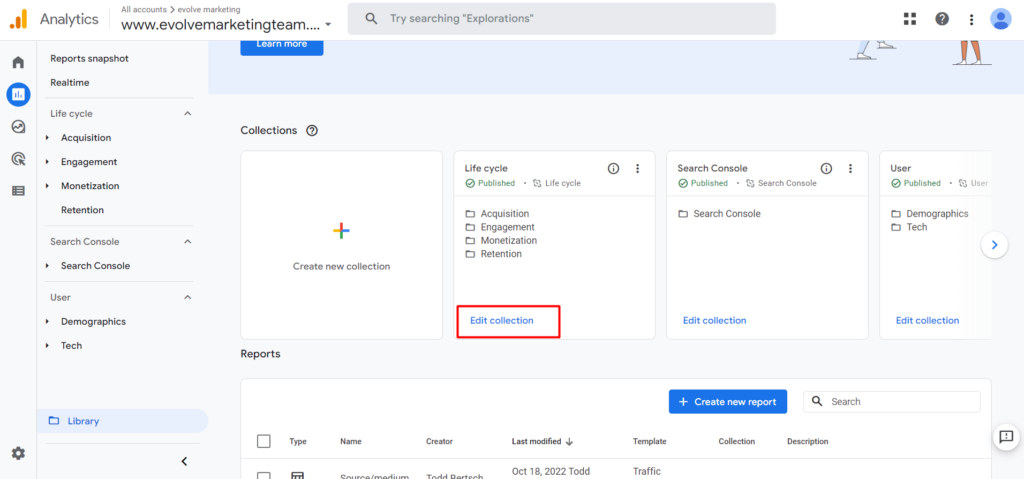
In the box titled Drag reports to create collection, search for your report by name. Using the 6 dots, click on Landing pages and drag it over to the Life cycle collection on the left. Add it under the Engagement reports category and then save.
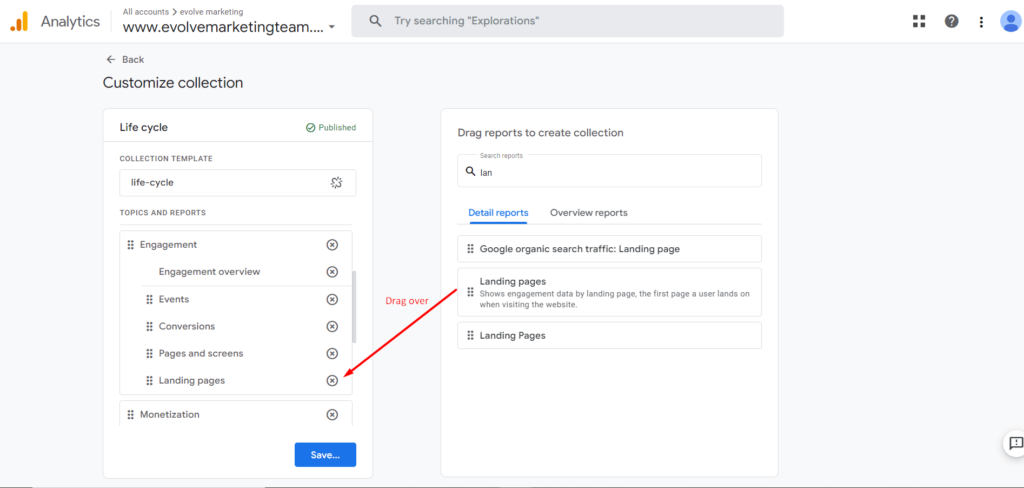
Now when you go to your Reports navigation, you’ll see the Landing Page report that you just created.
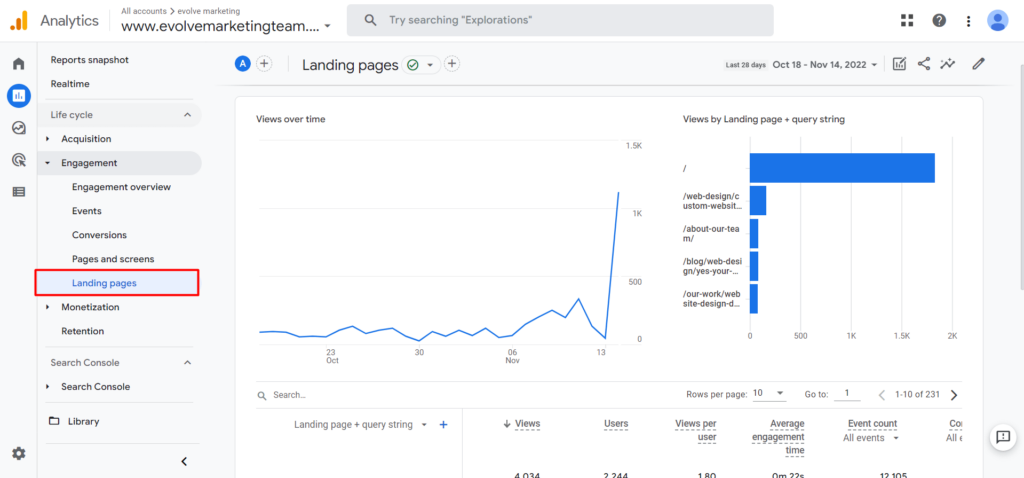
You did it! You successfully added a Landing Pages report to your GA4 interface. And now that you know how to create custom reports and add them to your navigation panel, you can create all kinds of reports.
Looking for More on GA4? GA4 Step-by-Step Guides and Training
Curious about how to find other basic data from Universal Analytics in GA4? Find even more step-by-step guides in our blog: How to Find Basic Data from UA in GA4.
Or maybe you’re looking for a hands-on learning approach. We also offer in-depth GA4 training so you can analyze your data like a pro. Contact us today for more information.