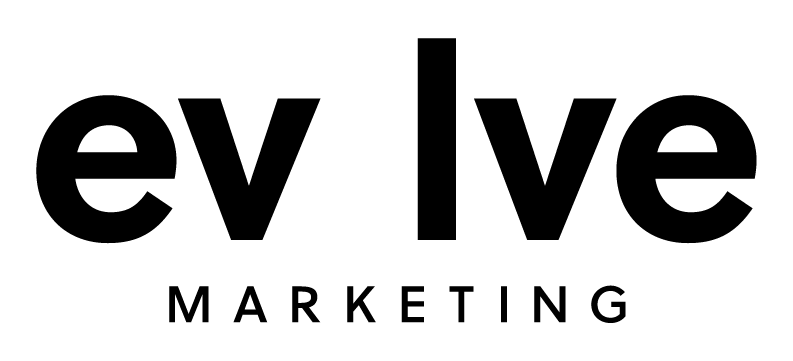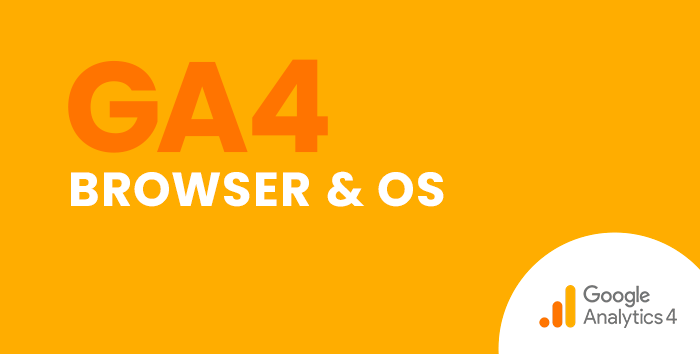In Universal Analytics, you can find the browser and operating system (OS) your visitors used to access your website by navigating to reports, clicking the audience category drop-down, then expanding the technology reports section. Here you will find the Browser & OS report.
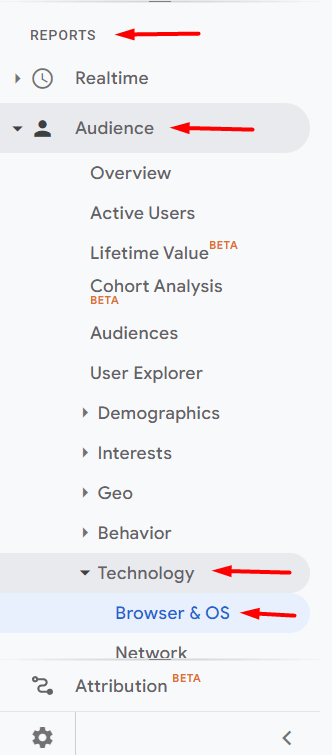
This report is useful when you’re thinking about making changes to your site that may work differently in various browsers, operating systems, and screen sizes. Follow this step-by-step guide to find the browser and OS report in Google Analytics 4 (GA4).
Navigating to the Browser and OS Report in Google Analytics 4
To find the browser and OS report in GA4, we’ll first need to navigate to the user reports section.
- In the left-hand navigation panel, click Reports
- Then, expand the User dropdown
- Next, expand the Tech dropdown
- Now click on Tech details
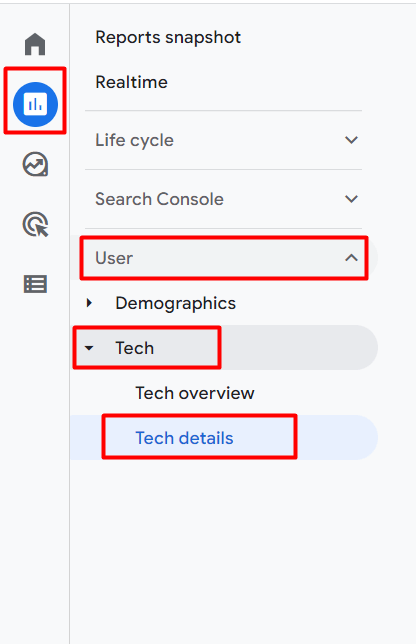
This report defaults to showing us the browser data.
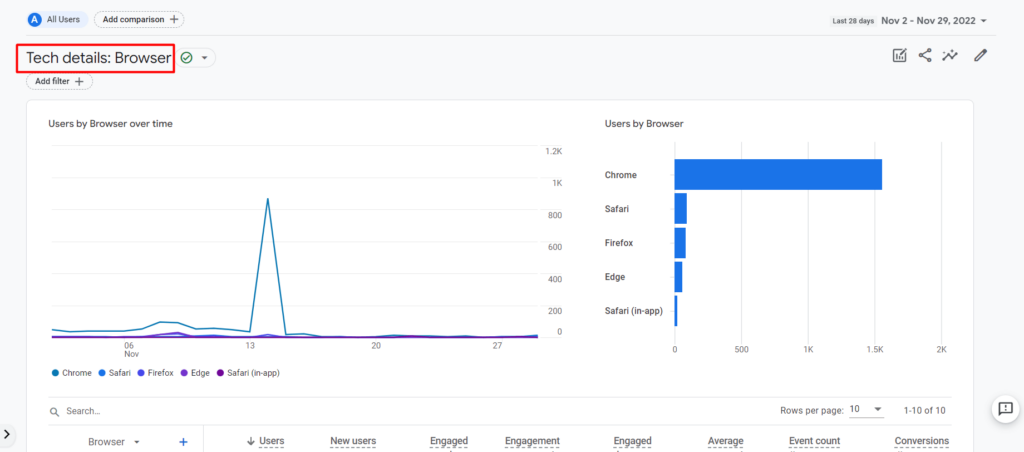
To change this dimension, scroll down to the table and use the dropdown to select another dimension to view. Here we can click on Operating systems.
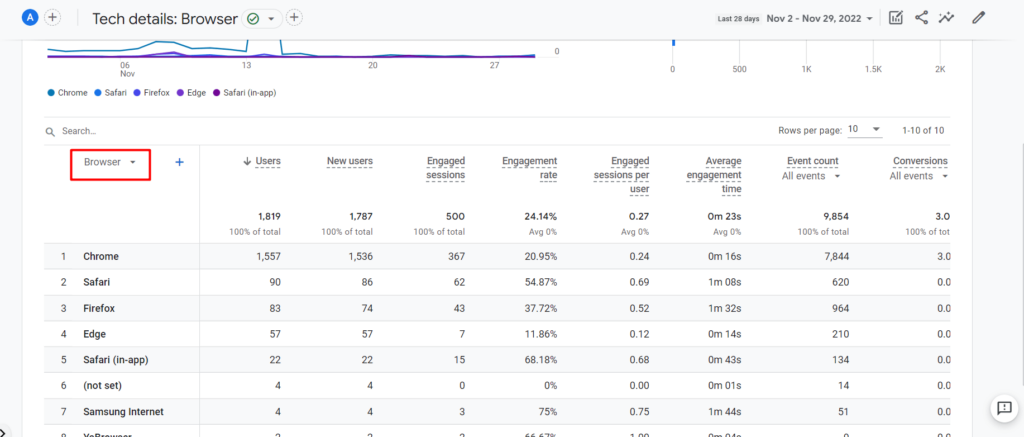
If you would like to view both the browser and the OS data, you can click the plus sign to add Operating system as a Secondary Dimension.
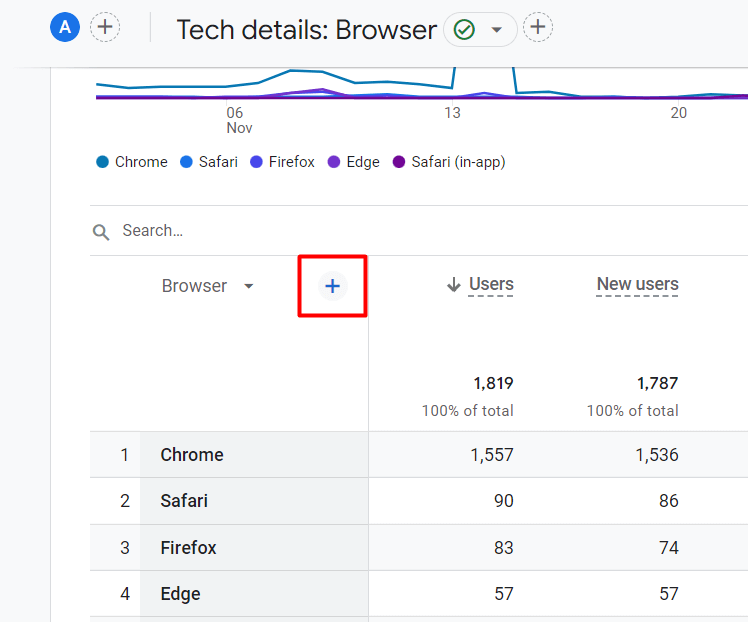
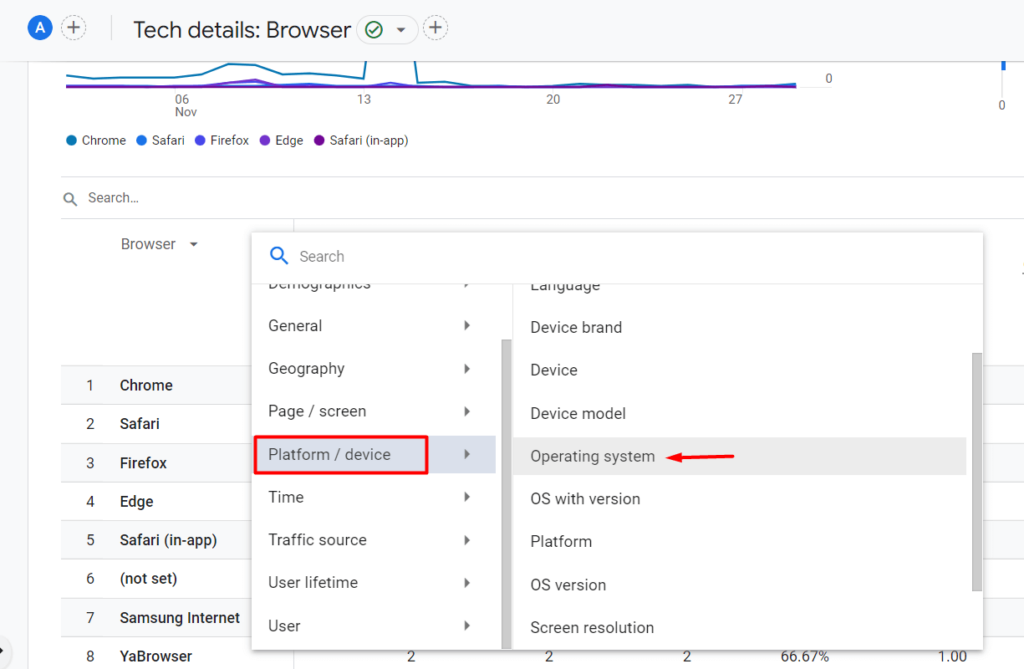
Now you can view both the most popular browser and the operating systems your users utilize.
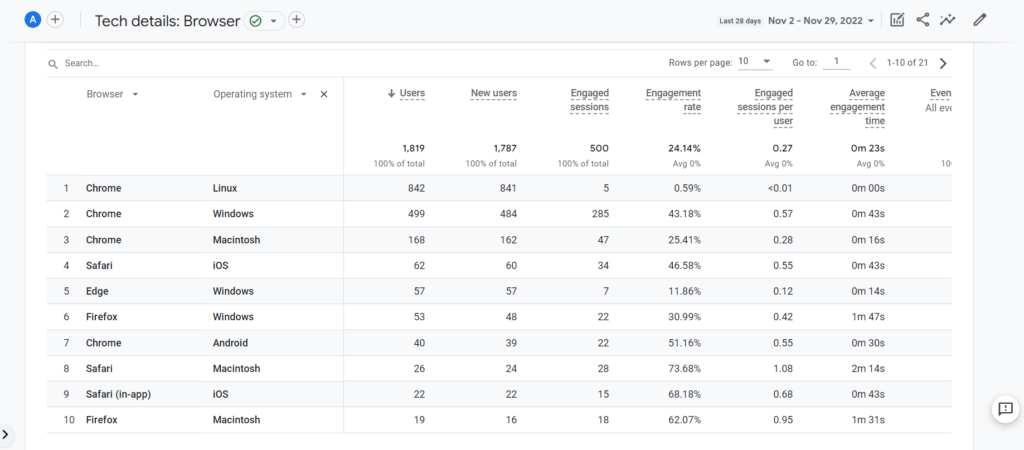
Get Comfortable in GA4 with Step-by-Step Guides and Training
Want to learn how to easily find other reports in GA4? Check out our other step-by-step guides in our blog: How to Find Basic Data from UA in GA4.
Or contact us today to learn more about our one-on-one GA4 training sessions so you can navigate GA4 like a pro. Contact us today for more information.