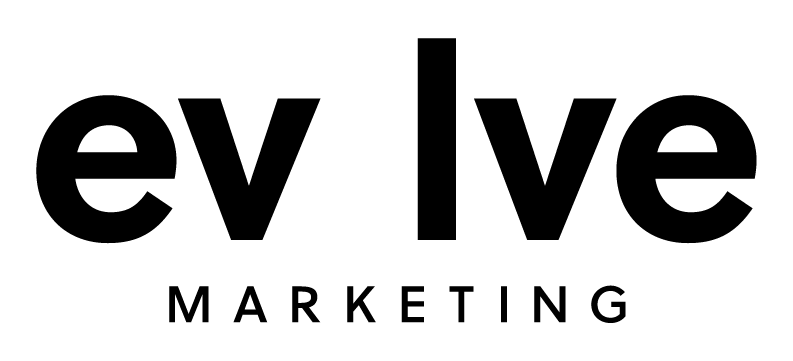Chances are, if you’re running a marketing campaign, you’re going to want to measure the success of your efforts, not only to report to your clients, but also to help you make future marketing decisions.
And the more detailed your campaign reporting is, the more helpful it will be to guide your decision-making process and improve your future efforts.
By utilizing the parameters from the UTM tracking links you (hopefully) created at the start of your campaign, you can attribute interactions and conversions to the exact ad, email, etc. that users clicked to visit your website.
Follow this step-by-step guide to learn how to find UTM parameter data in Google Analytics 4 (GA4) to attribute conversion data to specific campaigns, individual ads, and more.
Using GA4’s Traffic Acquisition Report to See UTM Tracking Link Data
Start by heading to the Traffic acquisition report.
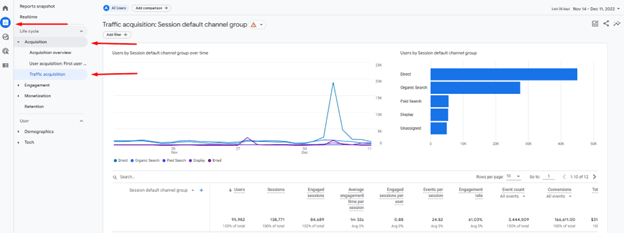
In the left-hand navigation panel, click Reports, then the Acquisition drop-down, then Traffic acquisition.
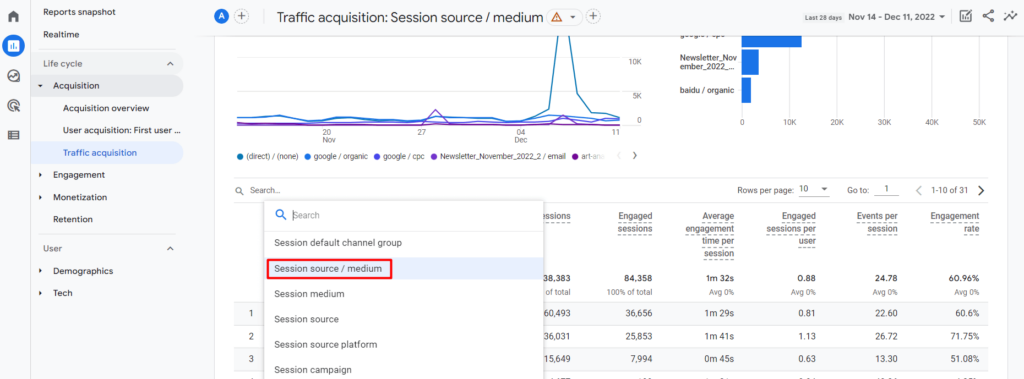
This report has Session default channel group as the default dimension. Let’s change it to Session source / medium using the drop-down.
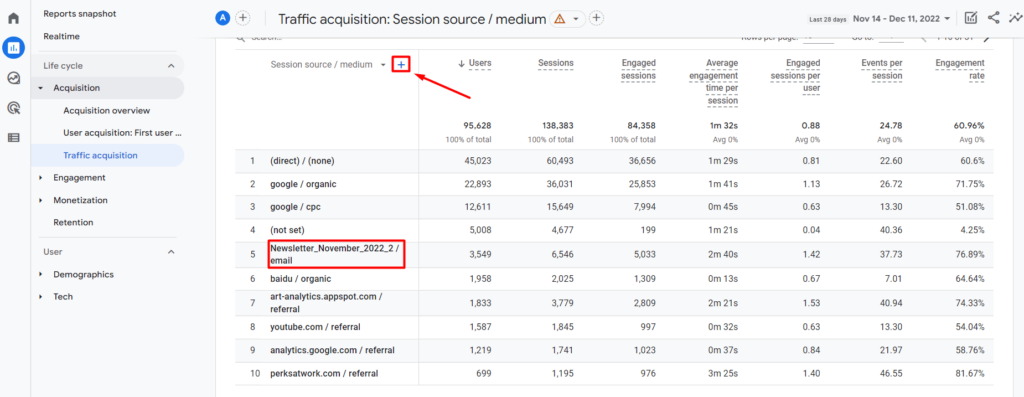
Now we can see data organized by the source and the medium they used to arrive at your website. For example, in the chart above, you can see data from an email campaign.
If you want to dive deeper and see, for example, data from a specific email or even a specific link in your email, we’ll need to add a second dimension. Click on the blue plus next to your main dimension.
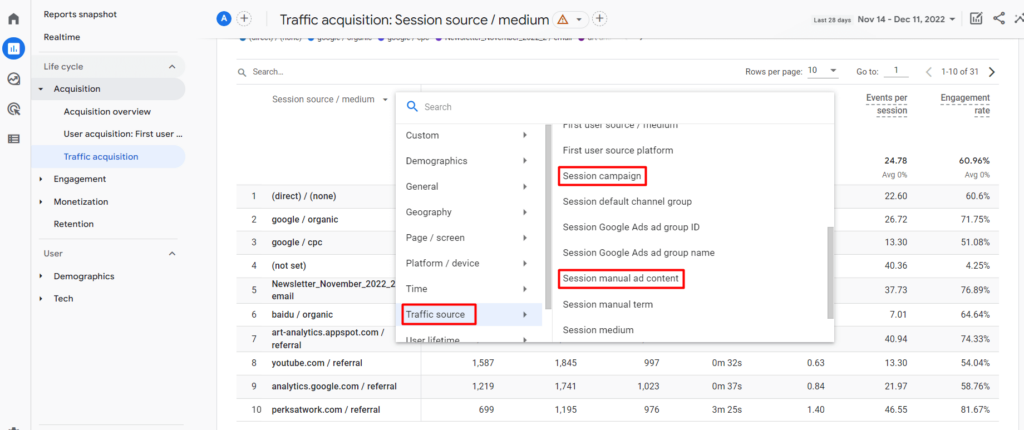
Select Traffic source then choose either Session campaign or Session manual ad content.
Session campaign will show you what you chose for your campaign name parameter. Session manual ad content will show you what you chose for your campaign content. Below is example data for each dimension.
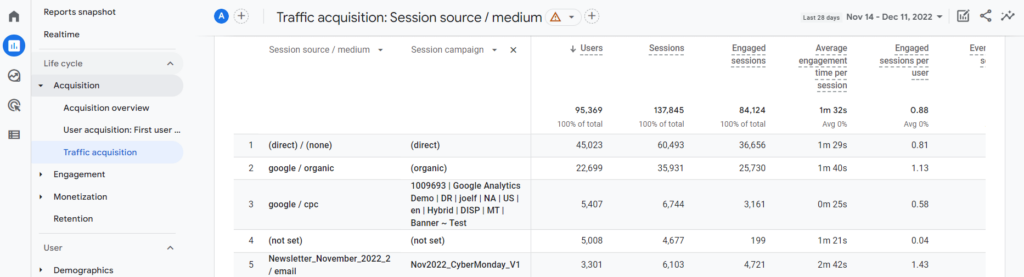
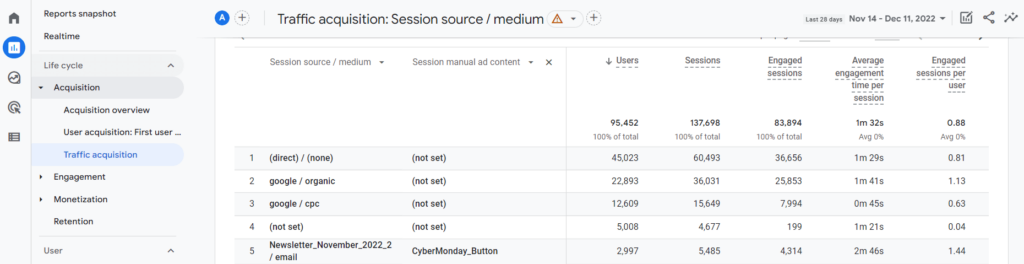
You can also use Session manual term if you utilized the campaign term parameter in your tracking link.
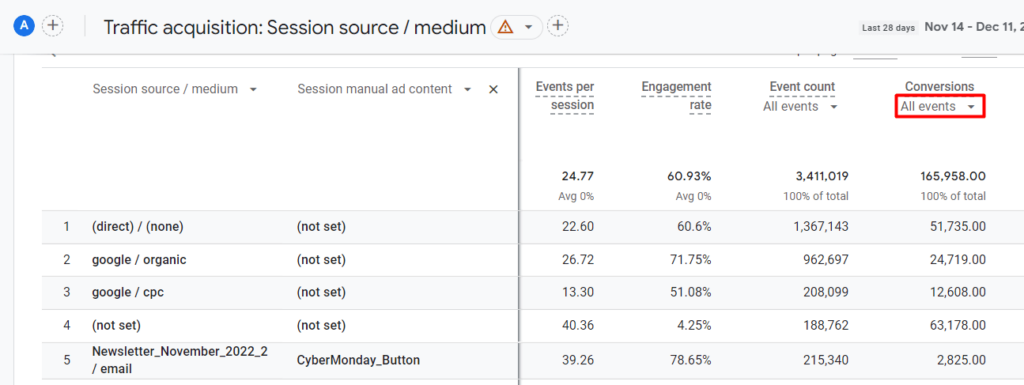
All you need to do is scroll over this chart to see conversion data from your individual marketing efforts. Use the drop-down under Conversions to view data from specific conversions.
Now you can use this detailed data to help you tweak your campaigns, improve your strategy, and meet your goals.
Ready to Learn More About GA4 Conversion Tracking?
Check out our other Google Analytics 4 step-by-step guides in our blog: How to Find Basic Data from UA in GA4.
Or contact us today to learn more about our GA4 training sessions so you can find and report on conversions, website data, and more with ease.